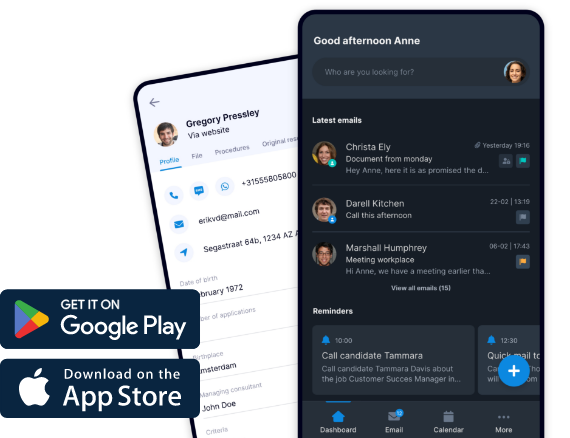Many of you will probably recognize that working as a recruiter means getting ‘disturbed’ during work continuously. At least, that is often the nature of the game. Recruiters are dealing with people, and people are fickle. This means Recruiters must switch between files while unfinished tasks linger in their memory.
OTYS is introducing the new functionality OTYS history. This feature automatically keeps track of the screens and functions you have used throughout the day, allowing easy navigation back to the relevant vacancies, candidates, customers, and more.
This brand-new daily history feature goes even further and tracks also what you have been working on. Maybe you were working on creating a note or a CV for a candidate. Or perhaps you're taking a call from a customer and need to access the file of that customer. All these actions are recorded by your personal OTYS memory. When you deal with a customer request you can quickly go back from the customer’s file to that specific note in the candidate’s file. At the end of the day your personal OTYS memory is wiped so you can start with a clean slate the next morning.
When we introduced the daily history to a small group of customers for testing, we quickly learned that recruiters access many many files per day. Adding a search option was the main feedback from the recruiters that have used it. And that is what we have done, the daily history function can be found in every screen in the new version of OTYS Go!
This feature is available for free across all editions of new OTYS Go!.
If you're still using an older version of OTYS, please contact OTYS Customer Success to explore the possibilities of acquiring a new version.
One more tip. In OTYS Go! it is possible to open multiple screens and thus keep track of what you are working on. Although this is a great feature of OTYS Go!, it can however slow down your laptop when you keep many many screens active for the whole day. The history function reduces the need to have multiple screens open, on average 3 to 4 screens seems to be enough based on user feedback. Therefore using the daily history will not only allows you to navigate easier and faster but it will also ensure that your PC itself stays fast during your working day!